Top 10 Keyboard Shortcuts for Online Students

When you’re juggling school, work, and social life, every minute counts. That’s why we’ve put together a list of the top 10 keyboard shortcuts that can save you time when you’re studying online. These tips are sure to help you power through your coursework so you can get back to your life!
1. Use the Tab key to move between fields.
This shortcut works on most web pages and can be a time-saver when you’re filling out forms or completing assignments. It’s also one of the most commonly used and crosses over from one platform (Apple) to the next (Windows) and vice versa.
2. Use Ctrl+F (PC) or Command+F (Mac) to search for a specific word or phrase on a webpage.
This is especially helpful when you’re trying to find information in a long document or on a website with lots of content. One caveat that you will need to take into consideration as you use it is this.
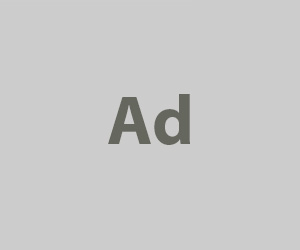
Sometimes pages that are slow to load will not display accurate “Find” results. The workaround is to wait until the page fully loads before conducting your search. This is the only way to tell if the page has the requested keywords or not.
3. Use Ctrl+A (PC) or Command+A (Mac) to select all the text on a page.
This is helpful when you need to copy and paste text from one place to another. Otherwise, you might have to click a word with the mouse button and then drag the mouse all the way to the bottom. (Frustrating!)
Do keep in mind, though, the design patterns of different web pages. Sometimes your “Select All” strategy can go too far and highlight text boxes, images, and other page elements that you don’t need.
4. Use Ctrl+C (PC) or Command+C (Mac) to copy text or an image.
This shortcut is handy when you want to save something for later or share it with someone else. The only caveat to this is that it may not always work on certain web pages. Usually, it will be with text but not images.
Every now and then, the “Copy” keyboard shortcut will strip the formatting or break up the text in a confusing manner in an effort to save the formatting. This can generally be addressed with pasting options, which we will get into in a moment.
5. Use Ctrl+V (PC) or Command+V (Mac) to paste text or an image into another application.
This is useful when you want to add something you’ve copied into a document or email. However, the results are not always simple. While many applications are advanced enough to retain formatting, a good number still struggle to do so. This can be a problem if the design scheme matters to the final product.
On the flip side of this, you might sometimes need to strip the formatting when pasting. You can usually accomplish this by using Ctrl+Shift+V (PC) or Command+Shift+V (Mac). This is particularly useful when you’re needing to paste from a specialty application into a plain text editor.
6. Use Ctrl+Z (PC) or Command+Z (Mac) to undo an action.
We’ve all accidentally deleted something we didn’t mean to—this shortcut comes in handy when that happens! Too many web pages don’t come with automatic undo buttons, but that shouldn’t matter. Use it in any type of editable program when working with text or other elements, and it will erase mistakes like magic.
7. Use Ctrl+Y (PC) or Command+Y (Mac) to redo an action.
If you change your mind after undoing something, this shortcut will help you get it back. This is the perfect option for those of us who so often end up second-guessing ourselves too late. Well, it’s never too late to this useful keyboard shortcut.
8. Use Ctrl+S (PC) or Command+S (Mac) to save a document.
You cannot count on every page or application to operate as Google Drive does with near real-time efficiency, saving each and every keystroke practically as it happens. And even if you are using an application like that, it owes much of its functionality to the web.
That means that if your Internet goes down, so, too, does the auto-save feature. Pausing as you go to do it yourself is a lifesaver when you’re working on an assignment and don’t want to risk losing your progress.
9. Use the Print Screen key (PC) or Shift+Command+3/4 (Mac) to take a screenshot of what’s on your screen.
This is helpful when you need to capture something from a website or document that you can’t download directly. With the Print Screen key, you get a snapshot of the entire screen. Same with Shift+Command+3 on Mac.
But both PC and Mac have ways to be more precise with your screen captures. On a PC using the latest version of Windows, you can use Shift+Windows Key+S. On Mac, Shift+Command+4. Both of these options allow you to select pixels from the screen rather than a snapshot of the whole screen.
This allows you to pull images and other elements only as needed. (Invaluable when putting together presentations!)
10 . Use Alt+(keycode).
In this situation, “keycode” is the number next to the letter on your keyboard. You can use it to type special characters like é, ñ, and ç. If you need accents for Spanish class or umlauts for German class, this shortcut will come in handy!
It’s also replicable on a Mac by selecting a similar letter to what will be getting the accent and holding down that particular key. From there, a menu will appear that allows you to pick the version of that letter that you need.
Using Keyboard Shortcuts Will Help Speed Up Workflow While Studying
It can be intimidating trying to learn keyboard shortcuts, but there are many benefits to doing so. Namely, you’re able to save time without breaking concentration.
Spend a little time each day with one type of keyboard shortcut. Use it repetitively until it becomes second nature to you. Then, move on to the next.
We hope these keyboard shortcuts help you save time while you’re studying online! Do you have any other tips that have helped you? Share them with us in the comments below!
[Featured Image Original]








